You can change your phone number directly in your Trader Area:
PC
Click on “Profile settings” in the menu on the right;
Click on your phone number;
Confirm your old number by clicking on the "Send SMS code" button;
Enter the code you received to the old number and click “Confirm”;
Enter a new phone number and click on the "Send SMS code" button again;
Enter the code and click “Confirm”.
Mobile
Open the “More” tab in the bottom menu and click on "Profile & Security":
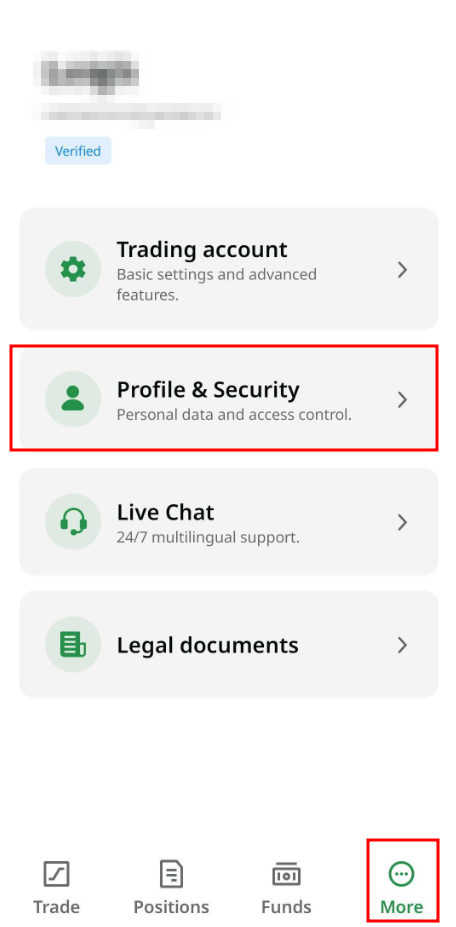
Click on your phone number:
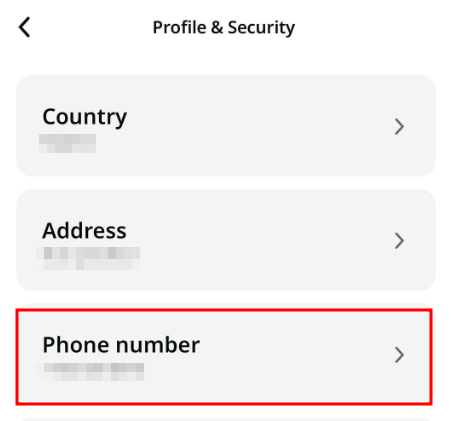
Confirm your old number by clicking on the "Send SMS code" button;
Enter the code you received to the old number and click “Confirm”;
Enter a new phone number and click on the "Send SMS code" button again;
Enter the code and click “Confirm”.
What if I don’t have access to my old number?
In case your phone number has not been verified yet, you are free to change it in the Trader Area.
If it was verified, you’ll need to send a request to our e-mail address [email protected] or via live chat with the details below, as applicable:
You haven’t deposited into your account and your identity has not been verified. In this case, we ask you to do the following:
- Verify your identity;
- Send a photo where you hold your passport/ID card you used for verification.You haven't deposited into your account, but your identity has been verified:
- Send a photo where you hold your passport/ID card you used for verification.You have deposited into your account, but your identity has not been verified:
- Verify your identity;
- Send a photo where you hold your passport/ID card you used for verification;
- Provide us with the screenshot/official payment confirmation that the deposit has been deducted from your account.You have deposited into your account, and your identity has been verified:
- Send a photo where you hold your passport/ID card you used for verification.
Like this:
